Table of Contents
- Registration with BuyByeSupply and Escrow.com
- Creating your BuyByeSupply store
- Listing your remnants on the site
- Buying product from the site
- Escrow.com instructions
IMPORTANT THINGS TO KNOW:
Escrow.com will ask you as the seller to confirm shipping details. Because the buyer is arranging shipping, we have a work around until escrow.com can make some updates to their site.
When prompted for shipping details, please enter the following: Shipping company: OTHER / Shipping company name: BUYER / Tracking number: 123456789
Buyers and sellers should use the BuyByeSupply chat function to exchange information on shipping addresses and timing.
Sellers must determine where they have a nexus (an obligation to collect tax) and how much tax they owe on each transaction. BuyByeSupply does not collect sales tax and will not be held liable for taxes owed.
We recommend attaching a CofA and a stock photo to each item you list. This will help speed the process of selling and make your listing look more professional. Once you upload a photo to your store, you will always see it as an option when you upload a photo. So you can have 5 or 6 stock photos and just choose the one that best fits the product you’re listing.
The more manufacturers on the site, the better chance you’ll have of selling your remnant or of finding the ingredient you need at a great price. Please let your friends and acquaintances in the industry know about BuyByeSupply.com.
- Register with BuyByeSupply and Escrow.com
- Go to BuyByeSupply.com. Access registration page by selecting the person icon at the top right of the page and then select the REGISTER button at the bottom of the screen
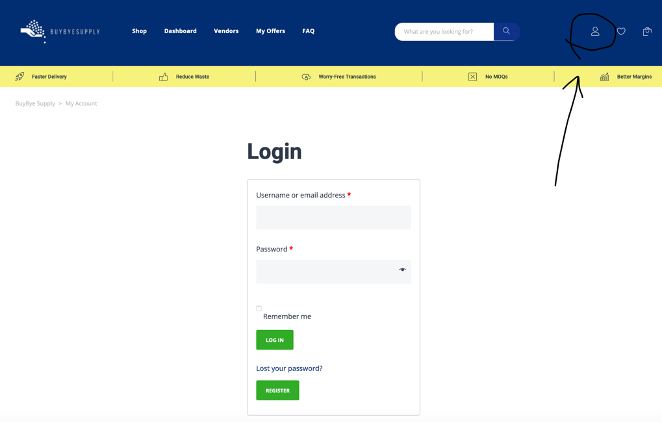
- Enter your name and email address and select a password. Your password should be as strong as possible though we will not be collecting any banking or personal data on our site.
- Read the terms and conditions and acknowledge you have done so before once again selecting the REGISTER button.
- You will then be directed to Escrow.com where you will need to create an account as well (select the escrow.com link in the message).
- Go to BuyByeSupply.com. Access registration page by selecting the person icon at the top right of the page and then select the REGISTER button at the bottom of the screen

To create an escrow.com account, they will ask you questions as though you were opening a new bank account. Escrow.com must secure this information as part of Anti-money laundering regulations. Anti–money laundering (AML) refers to a set of laws, regulations, and procedures intended to prevent criminals from disguising illegally obtained funds as legitimate income.
- Create an account with escrow.com using the same email address you used to create an account with BuyByeSupply.
- Choose how you would like to pay and receive payments (ACH or Wire Transfer) and provide your banking information (where you’d like funds to be deposited or withdrawn).
- Go to com/verify to complete your profile. This can be accessed by selecting the drop-down button shown below next to your first initial at the top right of the page.

- Verify your personal details by submitting a photo of your government issued ID or similar government document (driver’s license or passport will do). If the address doesn’t match or isn’t visible, submit a utility bill or bank statement in your name as proof of address.
- Next, add and verify your company details. Verify them by submitting a copy of your certificate of incorporation or other proof of company registration. Examples can be found herehttps://www.escrow.com/support/company-verification
- Once submitted, you should be verified within minutes.
- After finished and verified, escrow.com will save your information so your next transaction will be much quicker.
- Next, go back to BuyByeSupply and select the NEXT STEP button
- Creating your BuyByeSupply store to list and sell your remnants.
- Fill out the vendor application including name of your store (this can be an alias if you value anonymity), email and phone number (email so that buyers can contact you through the messaging platform with questions and phone number for BuyByeSupply customer service if it’s necessary to contact you quickly) and shipping address (important this is correct as this is the address your buyer will arrange pick-up from).
- Review the important disclosures pulled from our terms and conditions that are important to know in the use of our site.
- Acknowledge your understanding of our policies and select APPLY TO BE A VENDOR
- Listing your product
- Select DASHBOARD at the top the screen and then select ADD A PRODUCT
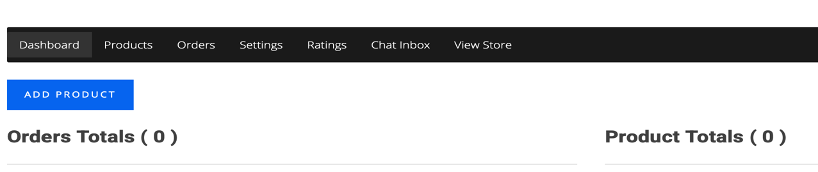
- Enter the details about the product you want to list.
- Enter product name.
- Enter product long and short description. This will populate the product landing page when someone clicks into the item.
- Select a category. If the category doesn’t exist, choose other and notify us at info@buybyesupply.com and we can get your category added for you right away. Just let us know the item you listed and what category you want added.
- Enter the original manufacturer, expiration date, the unit of measure you would like to price and sell by, the country of origin and whether the product is certified organic.
- Attach supporting documents including the CoA (Certificate of Analysis) and upload an image of your item (this can be a stock image which may help your listing look more professional).
- Next, list your SKU (this is only for your benefit, not mandatory), regular price and sale price (if sale price is lower than reg price, your listing will be tagged with “sale”) and the # of units you have on hand (using the unit of measure you previously identified).
- You will most likely not need to allow backorders or set a low stock threshold unless you consistently have remnants in an item and want to take orders against what you know you have coming in. These can be left blank.
- Select ADD PRODUCT and your item will be listed on the site.
- When you receive an offer for your item, you will receive an email from BuyByeSupply notifying you and directing you to accept or reject the offer.
- When a price is finalized and escrow.com notifies you that the funds have been received, use the BuyByeSupply chat function in the site to provide shipping details to the buyer so they can arrange a pick up.
- As a final step in escrow.com, you will be asked to enter shipping information. Because the buyer is arranging shipping, you will need to enter dummy information into escrow.com until they can update their site to accommodate us. See below
***IMPORTANT***
Escrow.com will ask you as the seller to confirm shipping details. Because the buyer is arranging shipping, we have a work around until escrow.com can make some changes to their site. When prompted for shipping details, please enter the following: Shipping company: other / Shipping company name: buyer / Tracking number: 123456789
- Purchasing an item
- Browse products or search by keyword, category, country of origin, original manufacturer, etc.
- Select the product you want to get more details. To the right of the item, you have 2 options. 1) purchase the units you want at the price listed, or 2) make an offer.
- To make an offer, simply select the MAKE AN OFFER button and indicate how many units you want and how much you want to pay per unit. The seller will be given the opportunity to accept or reject your offer. If rejected, you will be notified via email and you can make another offer. Or, you can use the CHAT WITH SELLER function and negotiate a price.
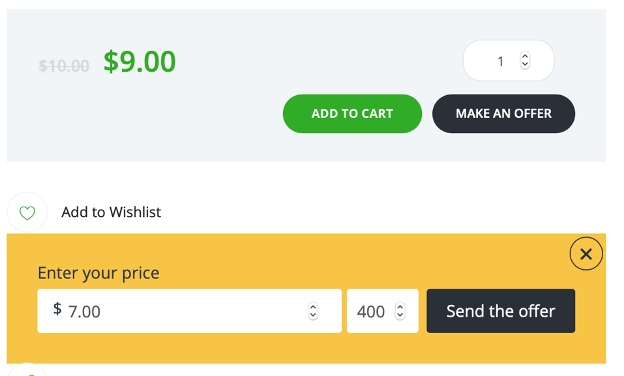
- If your offer is accepted or if you add to your cart at the list price, you may then go to the cart and check out. Note: at this time, you cannot purchase multiple items from different sellers at once.
- Once you select CHECKOUT from your cart, you will be redirected to escrow.com to log in and complete the transaction. If you get to escrow.com and it asks you to sign up, it means you haven’t logged on to escrow.com. Select the LOG IN TO ESCROW.COM link at the bottom of the page and your payment summary will appear that will include the total price of your purchase including all fees and commissions.
- At the bottom of the payment summary, acknowledge that you have read the escrow.com terms and conditions the select the AGREE AND CONTINUE button.
- You will be redirected back to BuyByeSupply and given a recap. At this point, escrow.com is checking accounts and will email the buyer and seller once they confirm the payment is verified.
- Once verified, the seller will then be notified that the goods are ok to ship.
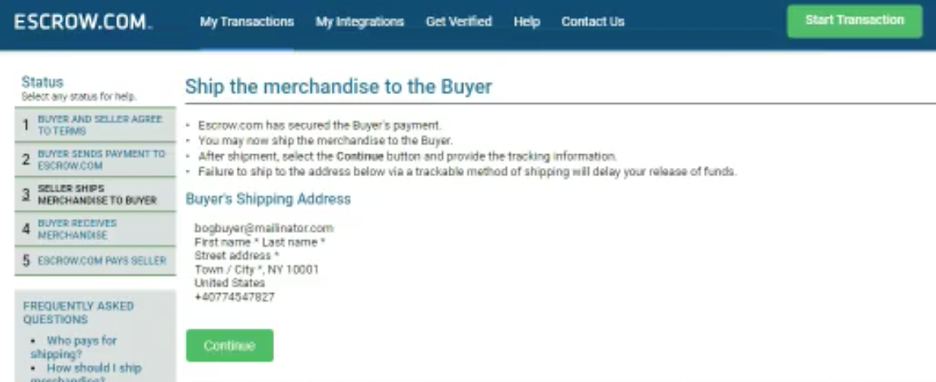
- As the buyer IT IS YOUR RESPONSIBILITY TO ARRANGE SHIPPING FROM THE SELLER using the freight company of your choice. Communicate with the seller via the BuyByeSupply chat function to arrange any detail or get more information.
- com will prompt you for next steps including when the review process begins and when to mark the transaction complete so the seller can be paid. Log into “MY TRANSACTIONS” in escrow.com to manage and review all of your transactions.
- com step-by-step instructions
5.1 Please review the escrow.com video link below.
https://www.youtube.com/watch?v=q7ypegQliMk
There are some differences because of our interface with their site. Those include:
The terms have already been agreed upon before you get to escrow.com. Those include the merchandise description, sale price and shipping (our policy is FOB Seller where the buyer arranges and pays for shipping). The buyer inspection period is set for 10 days after the receipt of the product. If the buyer does not either accept or reject the shipment in 10 days, escrow.com automatically releases funds to the seller.
The seller submits dummy tracking information as noted at the beginning of this How-To manual. It is the responsibility of the parties to communicate shipping addresses and dates through the BuyByeSupply messaging service. Because of this, escrow.com cannot confirm receipt. This must be done by the buyer in escrow.com when the goods are received.
